Category: Server
-
WHMCS cron job says ioncube not installed despite ioncube being installed
This issue drove me batty for an hour – after installing WHMCS with PHP’s Ioncube extension installed successfully the cronjob required by WHMCS would not run, complaining about Ioncube not being installed. Yet php -v showed that it was in fact installed. What gives? Turns out that Ioncube had been enabled for PHP-FPM…
-
How do you check website links and jpgs etc. recursively?
LinkChecker is a great way of doing this; http://wummel.github.io/linkchecker/ Other people’s sites may have robots.txt files that prevent you from using this tool on their sites but it’s darn handy for pulling up broken links on your own sites. This is a valid alternative to the Integrity tool on Mac if you’re comfortable…
-
PHP contact form returns 504 gateway error after moving to Digital Ocean
This one had me scratching my head for a while – using php7.0-fpm and the latest nginx on Debian 8 Jessie I was seeing our PHP contact form working correctly but returning a Gateway 504 error upon submission, which was resulting in a great deal of resubmitted forms and error notifications from users. This…
-

Supermicro X10SRH-CLN4F Socket 2011-3 Server Motherboard Review
With the recent release of Intel’s Haswell-EP (aka Grantley) range of CPUs we have a new assortment of motherboards to match. One of the Supermicro server offerings is the X10SRH-CLN4F single-socket (UP, as opposed to dual socket – DP) board.
-

Supermicro X10SRH-CLN4F review coming soon!
We have a new motherboard in-house – the single-socket 2011-3 Supermicro X10SRH-CLN4F. Photos are done, full review to come soon! Review is now live! See: https://sotechdesign.com.au/supermicro-x10srh-cln4f-socket-2011-3-server-motherboard-review/
-
How to auto mount samba or cifs shares in OS X Mavericks
After mounting your shares using Command+K in Finder, go to: Settings -> Users and Groups -> Click on the lock to allow changes Select “Login items” at the top, click on the plus symbol, then find your server on the left pane: Click on the samba/CIFS share you wish to automount, then…
-

How to cache yum repositories on CentOS using apt-cacher-ng on Debian or Ubuntu
If you have a lot of virtual (or real) machines running Debian or Ubuntu and a limited internet connection, it can make a lot of sense to use apt-cacher-ng to create a local cache of the packages you use so that they are only downloaded once. The current version of apt-cacher-ng can also help…
-
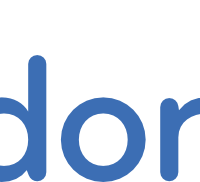
Fedora 20 – How to make SSH automatically start on boot (sshd.service)
If you are coming to Fedora from Ubuntu you may be surprised that installing the package doesn’t automatically start the SSH daemon on boot. We can change this with the following command, run as root: systemctl enable sshd.service The next time you boot your SSH server should have started automatically.
-
XenServer 6.2: How to set up passthrough of a PCI or PCI-Express device
This is done by logging in as the root user to your XenServer system via SSH. To see the PCI devices available to your system, enter the following command: lspci Here is an example result: 00:00.0 Host bridge: Advanced Micro Devices, Inc. [AMD/ATI] RD890 Northbridge only dual slot (2×16) PCI-e GFX…
-
Asus ASMB7-iKVM IPMI default login and password
In case you don’t like reading manuals before jumping in (or have forgotten) the default login and password for an ASMB7-iKVM IPMI card is: username: admin password: admin You can change this once you log in, and we would definitely recommend you do so – given the amount of control…