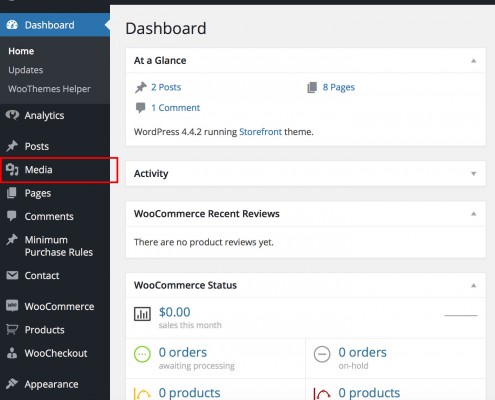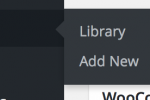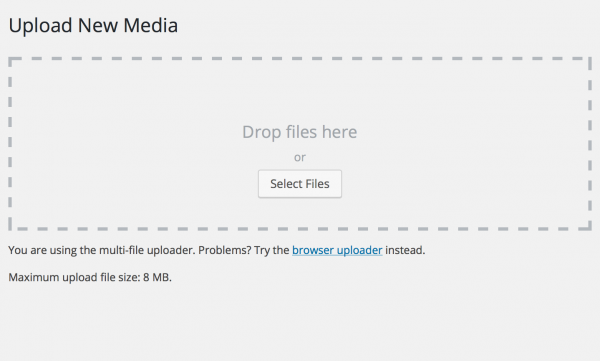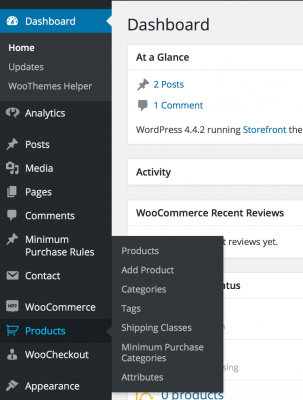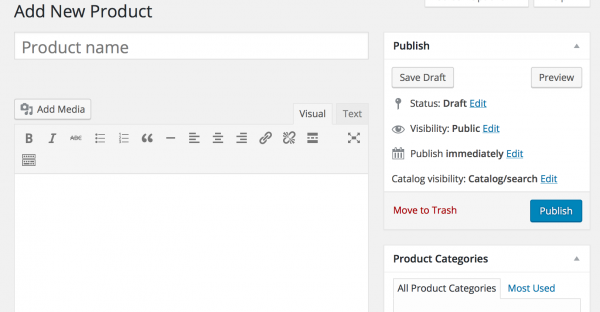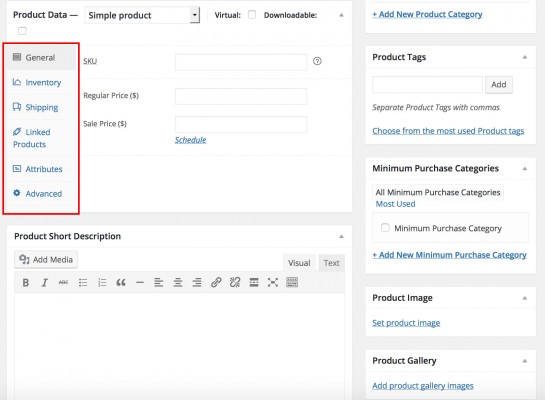I must have spent hours today trying to fix a problem with Woocommerce – no matter which way I set up a variable product it always showed as out of stock no matter which combination of options I selected. The error message was:
Sorry, this product is unavailable. Please choose a different combination.
Very frustrating. The problem in the end? I had not yet set prices for all of the variable products. To resolve this go to Product -> Variations -> click on the dropdown box which defaults to “Add Variation” -> Set Regular Prices -> click Go.
Hopefully that’s all it takes to fix your problem too. I was installing custom PHP snippets to try and resolve this issue and going down all sorts of wrong paths when I had simply neglected to take note of which fields were required.