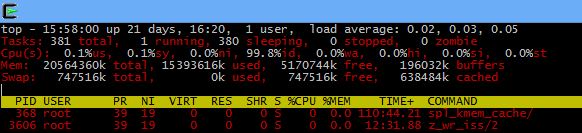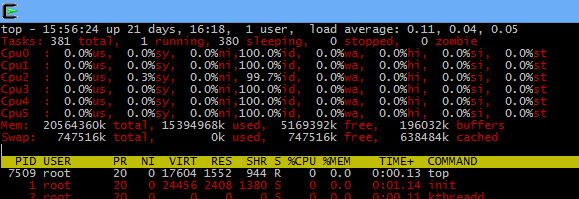To find out information about the CPU used in the system, we can use the following command:
lscpu
This gives us useful information about the CPU, such as the number of physical cores, virtual threads, virtualization support and more. An example output from a Haswell Xeon system looks like:
Architecture: x86_64
CPU op-mode(s): 32-bit, 64-bit
Byte Order: Little Endian
CPU(s): 8
On-line CPU(s) list: 0-7
Thread(s) per core: 2
Core(s) per socket: 4
Socket(s): 1
NUMA node(s): 1
Vendor ID: GenuineIntel
CPU family: 6
Model: 60
Stepping: 3
CPU MHz: 800.000
BogoMIPS: 6784.21
Virtualisation: VT-x
L1d cache: 32K
L1i cache: 32K
L2 cache: 256K
L3 cache: 8192K
NUMA node0 CPU(s): 0-7
The above CPU is a Xeon E3-1245V3. The CPU speed reading as 800MHz is correct – this is the speed that Intel’s Speed Step technology drops the CPU down to to conserve power when the system is idle.
This command can be really useful when you’re using an unfamiliar system or a virtual machine where you’re not sure what hardware – or virtual hardware – lies beneath the OS.