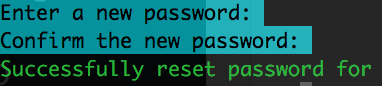If you have a wiki you may need to change a user’s password from time to time; you can do this from the back end quite easily. First, access mysql:
mysql -u root -p
Log in using your root password. Next, list your databases:
show databases;
On our test system this shows all of our databases like so:
mysql> show databases;
+——————–+
| Database
+——————–+
| information_schema
| mysql
| performance_schema
| press
| test
| wiki
+——————–+
6 rows in set (0.10 sec)
Select your wiki’s database:
USE wiki;
Replace “wiki” in the above with your own database’s name.
UPDATE user SET user_password = MD5(CONCAT(user_id, ‘-‘, MD5(‘newpasswordgoeshere’))) WHERE user_name = ‘usernameofuser’;
If this is successful you should get the following:
Query OK, 1 row affected (0.01 sec)
Rows matched: 1 Changed: 1 Warnings: 0
If something has gone wrong (e.g. a non-existent username) you will get the following instead:
Query OK, 0 rows affected (0.03 sec)
Rows matched: 0 Changed: 0 Warnings: 0
All done! To leave mysql just type “exit”.