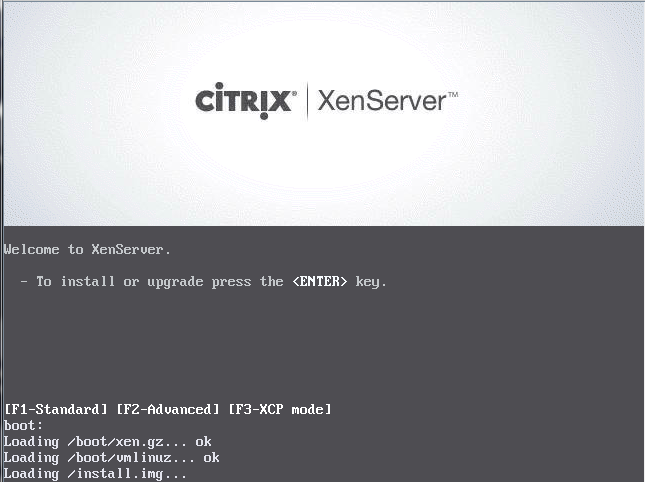Many storage enthusiasts are familiar with the IBM M1015 card, an IBM rebadge of the LSI 9220-8i host bus adapter (HBA), based on LSI’s SAS2008 chipset. Less are familiar with Asus’ PIKE card – essentially the same thing in Asus’ own form factor, fitting only their proprietary PIKE slots.

This card activates the onboard eight 6gb/s SAS/SATA ports featured on server boards with PIKE slots. The straight 2008 model acts just like an M1015 in IT mode; the IMR model gives you RAID capabilities, namely RAID1/RAID10/RAID0/RAID1E.
The card itself is quite small, fitting into 1U chassis’ – at a mere 1.57″ high and 6.44″ long, it’s quite a bit lower than your usual PCI-E cards. Operating system support for the SAS2008 chipset is excellente – it has worked out of the box with every modern OS and hypervisor we have tried recently (e.g. Windows 7, Ubuntu 10.04-12.04-13.04, OpenIndiana, ESXi 4+ etc.).

The card itself is readily available, at least in the US and AU – at around $130/140 new it’s actually extremely reasonably priced vs. picking up a used M1015 on eBay. With a PIKE card you’ll get a warranty, make use of an otherwise-unusable slot and keep one of your PCI-E slots free for other uses, so there are quite a few reasons to consider one.

One caveat exists, primarily affecting those attaching a number of SSDs to the controller. Not all Asus motherboards have the same electrical connectors to the PIKE slot – some are PCI-E 2.0 x4, some PCI-E 2.0 x8, some PCI-E 3.0 x8 – there may be other combinations but these are the ones we have tested so far. A x4 connector may bottleneck a number of SSDs in use simultaneously; it’s extremely unlikely that you’ll hit that limit with spinning disks. It’s worth being aware of what electrical connection is present to you PIKE slot if you ever intend on hooking up a lot of fast drives as you may end up unintentionally bottlenecking their performance.
In terms of performance, it acts exactly the same as plugging in an IT-mode M1015; eight extra ports are activated without fuss and drives hooked up to those ports should appear immediately in your OS. lspci should show something along the lines of:
03:00.0 Serial Attached SCSI controller: LSI Logic / Symbios Logic SAS2008 PCI-Express Fusion-MPT SAS-2 [Falcon] (rev 03)
Super straight-forward – couldn’t be easier. The card supports hot-swapping, too.
The PIKE card is well worth a look in as an alternative to a secondhand M1015/LSI card for those enthusiasts with an Asus board with a PIKE slot.
Also see: How to install a PIKE 2008 card
You can buy the Asus PIKE 2008 card from Amazon.com: