Today we are looking at a new line of drives from Western Digital – the Se range. Click through to read our review of the baby of the new line – a 2TB drive…
Today we are looking at a new line of drives from Western Digital – the Se range. Click through to read our review of the baby of the new line – a 2TB drive…
This is a question we have been asked a few times; to date Apple have used two different Intel sockets for their Mac Pro line. For the Mac Pro 1,1, 2,1 and 3,1 models (Mid-2006 to eatly-2008) it was Intel’s Socket 771, and for the 4,1 and 5,1 models (Early 2009, Mid 2010 an Mid 2012) it is Intel’s Socket 1366.
It is interesting to note that to date the platform has not been updated to the replacement of Socket 1366 – namely, Socket 2011. Given that Socket 2011 was released in 2011, it’s been quite a while since the Mac Pro has had a significant refresh.
And for those wondering, if you are bold, foolish or both you can replace and upgrade the CPUs yourself, with some caveats…
We have added an RSS feed for our articles – you can now get our new posts in your email or RSS feed app! On the right-hand side under the tag cloud you can enter your email, or enter the following url into your RSS reader:
https://sotechdesign.com.au/feed/
Enjoy!
Here’s another oldie but a goodie:
tracert -h 66 216.81.59.173
The above is for Windows command line – the “h” flag is to see all 66 hops necessary to get the full effect! Enjoy 😉
For those that haven’t seen this before, someone reminded me of this the other day:
telnet towel.blinkenlights.nl
Enjoy 😉
If you have upgraded your kernel you will have found that Ubuntu keeps the older ones around, which can be handy if something breaks in the newer kernel and you have to boot from your old system. Over time, however, these can add up in terms of the amount of space consumed – at around 150MB per kernel you could easily find yourself with over a GB of old kernels if you’ve upgraded enough times. In this example the system we are using is Ubuntu 12.0.4.2. If you’re using Ubuntu Desktop, open up a terminal window – if you’re using Ubuntu Server, log in as usual and run:
uname -r
to see which kernel you are currently running. Make sure not to delete this one. Now, to see a list of the installed kernels, we run:
dpkg –list | grep linux-image
This command lists the installed packages and filters the list to include only those which have “linux-image” in them, which should only be your kernels. Your list should look something along the lines of:
ii linux-image-2.6.32-33-server 2.6.32-33.72 Linux kernel image for version 2.6.32 on x86_64
ii linux-image-3.2.0-35-generic 3.2.0-35.55 Linux kernel image for version 3.2.0 on 64 bit x86 SMP
ii linux-image-3.2.0-38-generic 3.2.0-38.61 Linux kernel image for version 3.2.0 on 64 bit x86 SMP
ii linux-image-server 3.2.0.38.46 Linux kernel image on Server Equipment.
To remove a kernel, run the following:
sudo apt-get purge [kernel]
Using the above list, say we want to get rid of 3.2.0-35. In that case the command would be:
sudo apt-get purge linux-image-3.2.0-35-generic
Once you have removed your unwanted kernels run:
sudo update-grub2
This will update the boot menu accordingly.
Enabling SSH is handy if you want to remotely access the back-end of your system; it can also be really handy for moving files around and transferring data to and from Linux systems or VMs securely and quickly. There are security risks with doing this; if anyone logs in to the root account of your server they will be able to do whatever they like, even destroying all of your VMs, powering them on or off and who knows what else. We would suggest making sure that your LAN is secure and not to open your server’s SSH ports to the internet (you may want to do this so you can log in remotely). If you are interested in doing the latter, use an RSA key for your login and disable text-based authentication (see our guide here)!
Firstly, open up vSphere Client, log in and select the server you wish to enable SSH access on. Go to the Configuration tab like so:
In the “Software” pane on the left, select Security Profile:
On the right-hand side of the Services heading, click Properties:
Here you can see ours is already running (look for SSH -> Running) – if yours is off it will say Stopped. Click on SSH and then click Options…:
Note that if you click “Start” then select “Start and stop with host” it’ll stop the service again. You can get around this by selecting “Start and stop with host”, closing the dialog box, reopening it and starting it manually before closing it. If you don’t want to leave SSH on for longer than you need to just start it using the Start button and come back to this dialog box after you’re done and stop the service again. If you are confident that the security risk is worth it it is convenient to have it start and stop with the server.
…and you’re done!
If you have found one of your datastores is greyed out/inactive one solution is to unmount it and add it again; sometimes ESXi won’t let you do this, giving the following error message:
“Error: The resources ‘ip.of.data.store:/data/location’ is in use.
Error stack: Call “HostDatastoreSystem.RemoveDatastore” for object “ha-datastoresystem” on ESXi “ip.of.your.esxi” failed.
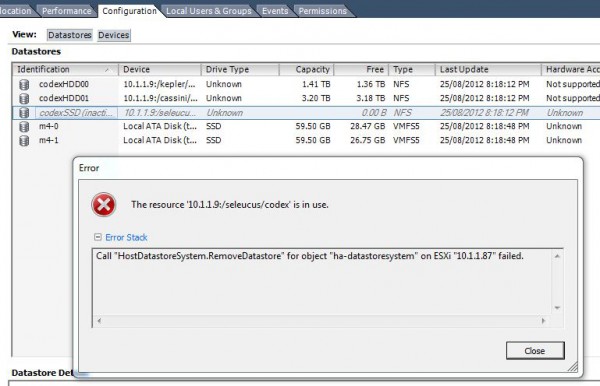
# esxcli storage nfs list
That will list all of the datastores currently available to ESXi via NFS. Now to unmount the inaccessible datastore we run:
# esxcli storage nfs remove -v [inaccessible datastore name, here codexSSD]
This will return us to the prompt like so:
If you list the available datastores again it should be gone:
# esxcli storage nfs list
Log out and check your vSphere Client’s storage tab – it should be gone there, too. If it hasn’t disappeared refresh the view. From here you should be able to add the datastore again without hassle.
One of the most asked-about combinations we’ve done recently has been putting a H100 into a storage chassis; so long as your motherboard isn’t too large (e.g. SSI EEB or equivalent) it’s quite easy to do.